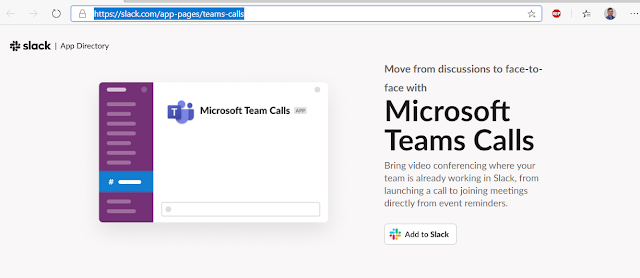Attendant Console for Skype for Business 2016 Quick Start Guide available here: PDF
Other Office 2016 Quick Start Guides Available Here: Click Here
Attendant Pro is an attendant console for Skype for Business, Microsoft Teams & the Office 365 Phone System. It provides 1-click call handling, familiar & easy to use interface and simple to implement (no servers).
Attendant Console for Skype for Business 2016 Quick Start Guide available here: PDF
Other Office 2016 Quick Start Guides Available Here: Click Here
Download MSI ver. 1.0.x Click Here
New Features
Enhancements
Fixes
Attendant console analytics dashboard is now a built in feature and requires no additional servers or Office 365 services licenses. The key performance indicators can be displayed right in the Attendant Pro footer along with other application indicators like Microsoft Office applications.
More detail of the available KPI’s.
Clicking on the KPI’s will launch the Attendant Pro insights dashboard in Microsoft Excel.
The Attendant Pro Analytics Dashboard has the following reports and graphs out of the box:
Additional dashboard KPI and charts can be added using standard Microsoft Excel methods.
To configure report and analytics dashboard just go to Options | Reporting and then Check “Enable Call Detail Reporting” and select the key performance indicators you want to display.
NOTE: This feature requires Advanced Search. To turn on: Options | Search | Search=Advanced. Now restart Attendant Pro.
In “Contact Search” turn on the [1] Filter panel, then [2] select a filter and now you are ready type type in (for this case) a Department.
Now just type in an existing department name (or part of a department name). Users can further filter by adding, for example, a contact name.
It
NOTE: This feature requires Advanced Search. To turn on: Options | Search | Search=Advanced. Now restart Attendant Pro.
The feature allows users to a Department, Office, Location or Title from a list and show all the contacts in that object. Just select the Department list and select “Service” to show all the contacts in the “Service” department.
These lists are automatically generated from the contact list.
You can save commonly used searches for quick access.
Just [1] create a search and then [2] right-click in the search field and [3] click
“Add as Saved Search”
Now you can further edit the “Saved Search” by editing the display Name and, if you wish, adding a keyboard shortcut. (the keyboard shortcut can even be global, so if you are working in another application it still works!)
Now you can display this saved search by clicking the menu that will appear beside the search. Users can also use the keyboard shortcut without using this menu.
Now you can configure what transfer buttons you want to show on the “Current Call”. Go to Options | Current Call and “Minimize” any buttons you don’t wish to appear on the “Current Call”.
NOTE: If shortcut keys are assigned to a transfer type the user will still have access to this transfer type.
Users can now sign in or out of all formal RGS Agent Groups with one click or shortcut key press. The “Options” window allows users to define shortcut keys for “Sign In All” and “Sign Out All” for efficient management of RGS Agent Groups.
(suppress inactive conversation windows)
The contact that picks up a Park Call is indicated in the “Handled Calls” panel.
Below is the new medium contact list layout.
Download MSI v. 1.0.6032.27801 Here: Click Here
http://landiscomputer.com/attendantpro
New Features
Enhancements
Changes
Fixes
If the “msExchAssistantName” field is populated (Display Name or SIP URI) it will be displayed along with other “Related Contacts” via EWS.
Just enter a filter which will be applied to each search to allow operator to search for contacts in their Office or Department (or any other supported filter). Below searching for “Martin” shows all Martins in New York office.
One click call or transfer (any function) access to even more contacts and related contacts.
Public Folder contact Lists can now be a contact list search source (along w/Exchange GAL & CSV files). Configuration is just a minute & a few clicks.
We’ve added the ability to select tiles or list for the format your contacts in groups or searches are displayed in.
List Format
Tile Format
BEFORE YOU UPDATE READ & BE AWARE OF HOW UPDATES WILL AFFECT YOUR USERS. ESPECIALLY THE FIRST 3 ITEMS:
Attendant Pro now has Skype for Business style “Out of Office” indicator. It is on Contact Layouts (Contact Groups, Contact Search & Related Contacts) and on the Contact Details panel.
Contact Details
We are now using distinct icons to visually show when a call button is a “Smart Call” or regular Skype for Business/Lync “Call” button. The Smart Call icon includes an extra dot to indicate it is using Smart Call logic to determine the number that will be called.
| Smart Call | Will use Smart logic. Hover to see what it will call. | |
| Call | Will call only the SIP contact |
Download the MSI: Click Here
Slack and Microsoft Teams have surprised industry watchers by adding a "Microsoft Teams Calls" Slack app. A question is: How ...