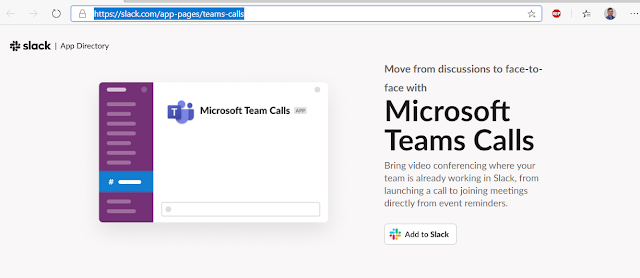Updates:
- Alert user when Call is on Hold Too Long (definable hold times)
- Indicate Remote Party Hung Up
- Indicate Call Queue or Team Call is answered by another user
- Indicate "Connecting" between when RGS/Call Queue is answered and audio live
- Add a Phone Call to Dynamics 365/CRM Contact or Account
- Rule: if there is a Contact add to that. If Account add to that.
- Better indicate which Dynamics 365 record a Note or Phone Call will be added to
- Centralized Call Detail Reporting
- Upload Call Detail Reporting to a network location
- Track Missed Calls in CDR
- Light up Attendant Pro with Office 365 UCWA functionality
- Utilize Office 365 UCWA
- Advanced Search
- EWS Address Book is now automatically cached in a local database & updated in the background
- Can search personal Exchange contact lists of the User
- Address list files can now be located on a central network drive
- CSV file template/example can easily be downloaded from
- {Exchangenote} is now a parameter in Call Back Reminder/Call Park templates
- User Interface Enhancements
- Context menu style & icons updated
- Skype for Business 2016 Font matched more exactly
- Dropdown menus style more consistent
- "Contact layouts" buttons & icons updated
- Added button pressed indication on Current Call & Contact Layouts
- Some button icons made to match Skype for Business 2016 a bit more closely
- Hover colors improved in the Microsoft Teams user interface
- Contact Layout Enhancements
- Medium Contact List layout redesigned
- Ability to turn off Avatar/Press hover contact card
- Large & Medium Contact List buttons more closely match SfB 2016
Centralized Manager Analytics & Reporting
Attendant Pro now allows call details to be uploaded for centralized reporting. This allows a manager to monitor group of Attendant Pro receptionists in a combined report.How to configure this? Go to Options | Reporting |
Designate a shared location in “Upload Folder”.

All Attendant Pro instances pointed to the same folder will write to the same CSV file for one consolidated list of calls. (as shown below) The various Attendant Pro instances will gracefully share the CSV file among themselves.
Note: If a user opens the CSV file it will not be available to Attendant Pro to write new calls to it. Use Microsoft Excel data connection to work with the data.
Alerting: Alert User when Call Hold Time is Approaching Too Long
Attendant Pro now includes definable, real-time warning & alert indication which helps achieve call handling goals. The first alert we’ve added assists with hold time goals.After the designated amount of seconds passes (warning criteria) a countdown timer animation begins indicating time till “Critical” alert will be displayed.

When a call has been on hold too long (“Critical”), the hold time blinks in red, indicating goal has not been met on this call.
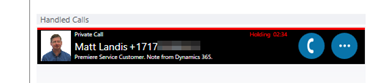
How to configure this (and future additional alerts): Go to Options | Caller Information:

Add a Phone Call to Dynamics 365/CRM Contact or Account
We’ve added the ability to add a "Phone Call” Dynamics 365/CRM Activity from inside Attendant Pro’s familiar & fast interface with a click.
Now users can add a Phone Call activity in Dynamics 365/CRM based on the current caller without even opening the Dynamics user interface (& correspondingly slow user interface).
Clear Indication That the Remote Party Hung Up
When a remote party rings a receptionist and then hangs up before the receptionist has time to answer, it can appear like Skype for Business has “dropped the call” since the Skype for Business client toast just stops without any indication what happened. We have added an additional indicator, similar to a user leaving a meeting in the Skype for Business client, that indicates the caller ended the call to avoid having the receptionist misdiagnose this scenario.
Clear Indication That You Have Answer a Call Queue/RGS Call
When a receptionist answers a call coming via a Call Queue or Response Group there is a bit of a delay between answering and when they can start greeting the caller. Attendant Pro clearly indicates they have accepted the call and it is in the process of connecting.Indication that Another User Answer this Call
When Team Call or Call Queues ring more than one user and another user answers the call it is indicated.User Interface Enhancements
We’ve done significant work to make the UI even more refined & more perfectly match Skype for Business 2016.
or Microsoft Teams.

Enjoy!