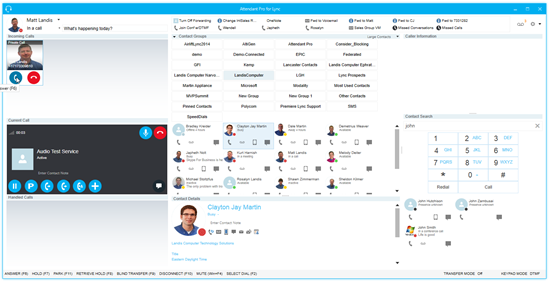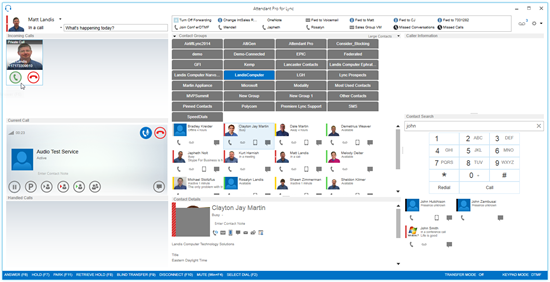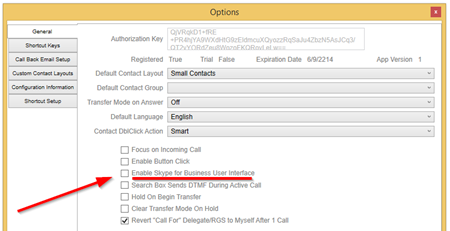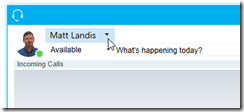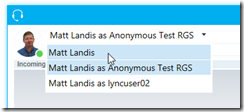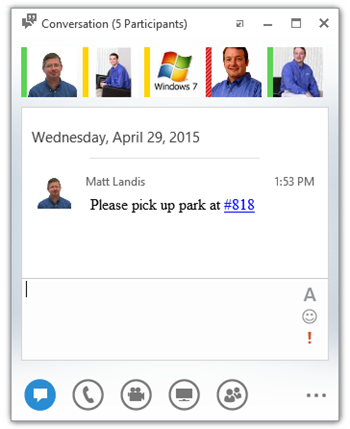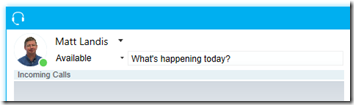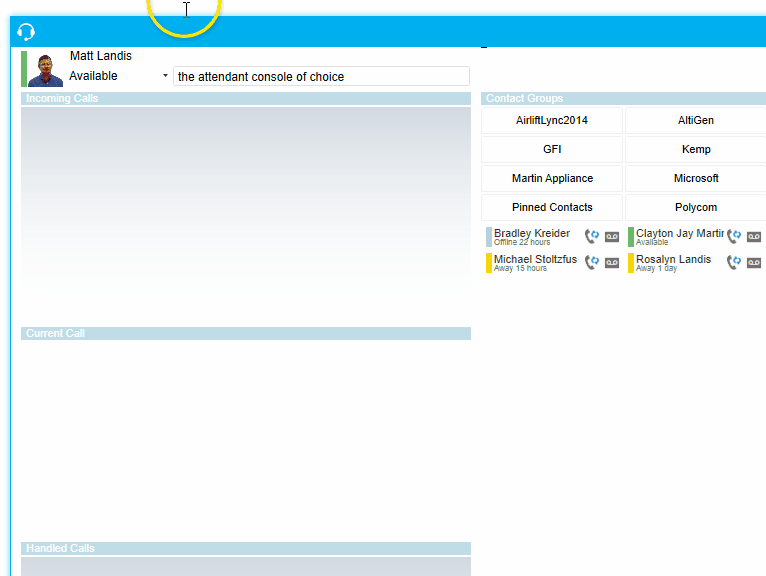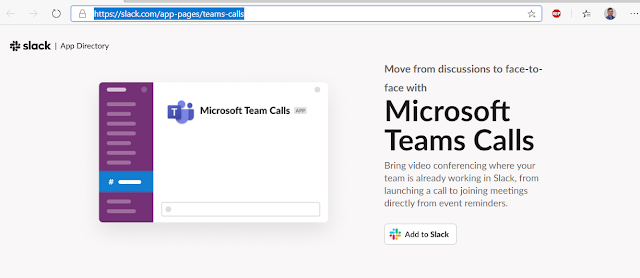Our team will be at Microsoft Ignite/May 4-8, 2015 and is excited to announce a significant update to Attendant Pro for Lync & Skype for Business. This update includes ability to select Skype for Business or Lync 2013 user interface, Quick Access Shortcuts Menu, Call Park for Groups and much more. If you would like to meet our team and get a personal demo of these new features see us at booth #415 or email wendell@landiscomputer.com to schedule a meeting.
New Features
- Skype for Business User Interface
- Delegate and Anonymous RGS “Call As” feature
- Setting to be able “Call As” as certain delegate or RGS for 1 call or until changed
- Park for Group
- Park for User
- Transfer calls from Hold
- Transfer Held calls to Current Call
- Merge Held calls to Current Call
- Copy Call Park #
- 1-Click Shortcut Menu System
- Call plus DTMF shortcuts
- Call Forwarding shortcuts
- Run EXE or URL shortcuts
- Create 1-Click communication shortcuts with keyboard hotkeys for these & more actions:
- Commonly called or transferred to Contacts
- a contact or phone number plus preset DTMF
- Group Voicemail boxes
- Edit a specific RGS workflow (if user is manager)
- Sign In or Sign Out of RGS Agent Groups
- Open Missed Calls, Call History, & Visual Voicemail
- Change Call Forward between Contacts and/or numbers with 1-Click
- Support smaller application minimum height requirement (768)
- User Interface Improvements
- New application icon
- round user pictures and presence on Skype for Business UI
- Long Self-Username’s supported
- Splitter grippers more apparent
- Contact Group colors for Skype for Business and Lync
- “Contact Layouts” & “Contact Details Panel” have tooltips on all buttons
- Presence chooser is now Lync 2013
- Resizable Caller Information Panel, Contact Search Panel
- Resizable Contacts display area width
- Options / Menu button is now a split button
- All panels that can be turned on/off are in the Options menu and in the header of “Contact Groups”
Fixes
- Distribution Group contact pictures and endpoints now always display consistently
- Contact search results don’t clear if second search result returns nothing
Skype for Business and Lync 2013 User Interface
Attendant Pro has a Skype for Business
Lync 2013 UI
To enable the Skype for Business UI it is as simple as clicking “Enable Skype for Business User Interface” and you can even do it while Attendant Pro is running.
Delegate and Anonymous RGS “Call As” feature
We have added the ability to “Call As” a user that has added you as a delegate or an anonymous response group. Not only that, but we have made the user interface less clicks and simpler.
Changing who the user is calling as:
The user interface is both elegantly simple and makes it possible to make a “call as” with a single click (without multi-level menus drop-down menus!). This also brings the possibility of “Calling As” another user for a period of time as efficiently as possible. If the operator user generally tends to only make one “Call As” another user, we have a setting to switch back to operator user after one call.
Park for Group
We have added “Park for Group” which brings the ability to to Park a call to a Contact Group by merely double clicking on a Contact Group. Just right-click on the “Call Park” button and select “Park for Group”
Now a notice will be sent to all the users in this Skype for Business contact group and they can pickup the call with (of course) 1-click.
“Park for User” works just like Park for Group, but you select a contact.
This feature, just like all features in Attendant Pro, requires NO additional server components. It works with Lync 2013 and Skype for Business.
Transfer calls from Hold
We have now added the ability to transfer or park calls from hold. Just click on the “. . .” (more options) button while the call is on hold.
Merge Held calls to Current Call
This release also brings “Merge to Current Call” and “Transfer to Current”.
1-Click Quick Access Shortcuts Menu
Want to add 1-Click or keystroke access to commonly used Skype for Business/Lync tasks? Attendant Pro “Quick Access Shortcuts Menu” allows you to create buttons for common tasks. Below is a list of some of the communication tasks you can optimize with quick access shortcuts: (this list is growing daily)
- 1-Click Quick Access Shortcuts Menu
- Call plus DTMF shortcuts
- Call Forwarding shortcuts
- Run EXE or URL shortcuts
- Create 1-Click communication shortcuts with keyboard hotkeys for these & more actions:
- Commonly called or transferred to Contacts
- a contact or phone number plus preset DTMF
- Group Voicemail boxes
- Edit a specific RGS workflow (if user is manager)
- Sign In or Sign Out of RGS Agent Groups
- Open Missed Calls, Call History, & Visual Voicemail
- Change Call Forward between Contacts and/or numbers with 1-Click
Assign keyboard shortcuts (above) and you are limited only by your imagination. (below)
You can add as many shortcuts as you wish. A simple user interface allows users to create their own.
User Interface Improvements
The user information area has be optimized to accommodate longer names, includes delegate/RGS “call as” functionality (see above) and just more efficient use of space.
Skype user pictures and presence style and all buttons now have a tooltip to explain their functionality.
Ability to show/hide all information panels from main screen menu or options menu.
Free trial available here: http://landiscomputer.com/attendantpro
Download this version:
http://downloads.landiscomputer.com/beta/attendantProSetup_1.0.5599.28221.msi