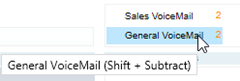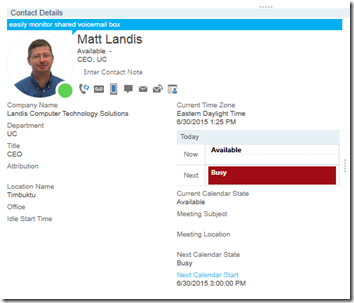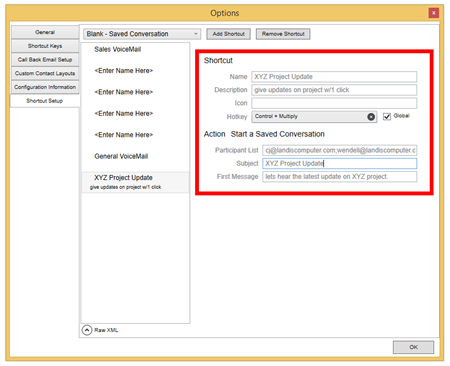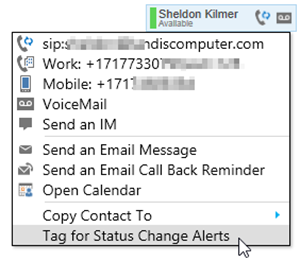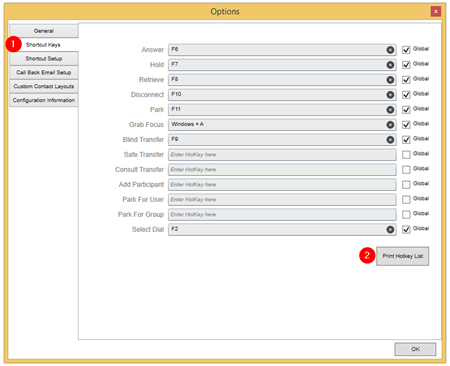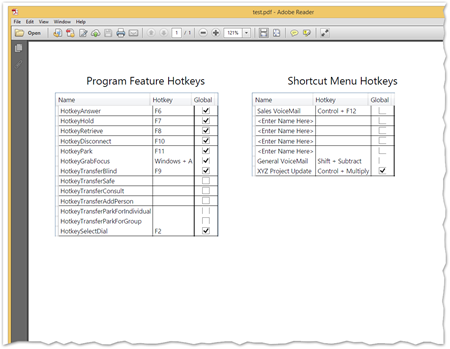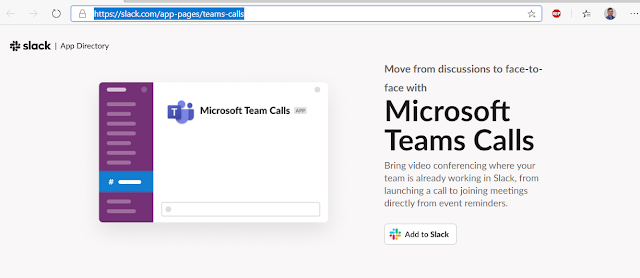Download the v1.0.5660.21407 MSI Installer: click here
- New Features
- Centralized/Shared Contact Notes (No Additional Server)
- Group Voicemail (Quick Access Shortcut Menu/QASM)
- Visual What's Next Agenda Calendar View in Contact Details
- Related Contacts – Org related contacts on Contact Details
- Contact Details Enhancements
- Saved Conversations (QASM)
- Tag for Status Alerts
- Customizable "Park For" template
- Saved Search (QASM)
- RGS Agent Group 1-Click Sign In/Out
RGS Agent Group hove now shows agent group members - Print Shortcut Key Cheat Sheet (Options screen)
- Clicking "Keypad Mode" in status bar area will toggle DTMF mode when in a call
- Allow global hotkeys for Quick Access Shortcuts (QASM)
- Fixes
- Disabled horizontal scroll bars when windows "enlarge text and graphics"
- Mute and Caller picture renders correctly when AP is started mid call
- Experience better when trying to assign a shortcut key that is already assigned
- Voicemail indicator(s) updates more timely.
- Improved experience to assign shortcut keys in Quick Access Shortcuts (QASM)
Centralized/Shared Contact Notes (No Additional Server)
Centralized/Shared contact notes work just like existing Attendant Pro contact notes and allows your attendants to have a centrally shared list of notes about contacts and phone numbers. As all features in Attendant Pro this requires no additional servers and leverages existing Exchange (EWS) infrastructure and is very simple to setup.
Setup involves setting up an Exchange user to host the notes and giving permissions to the Attendant Pro users that would like to access central notes. (Add-MailboxPermission -Identity centralnotesmailbox -User usertoadd -AccessRights FullAccess) In Attendant Pro Options | Configuration Information you designate which Exchange user that is hosting the central notes. That’s it.
Some more notes:
- Setup and permissions use standard Exchange commands and takes only a minute
- Each attendant can decide if they want to use their own contact notes or central shared notes
- Multiple centrally shared note lists can be configured if desired
Group Voicemail (Quick Access Shortcut Menu/QASM)
Usage: Group Voicemail shortcut allows you to setup unlimited group voicemail boxes that can easily accessed with 1 click or definable keystroke. Each group voicemail box shortcut includes a visual indicator of how many voicemails are waiting to be listened to.
Setup: Using the “Quick Access Shortcut Menu” setup screen just fill in the simple setup screen. If you want the message waiting indicator, just use Exchange and give the Attendant Pro user access to voicemail box in question.
Visual What's Next Agenda Calendar View in Contact Details
The “Contact Details” now shows a visual “What’s Next Agenda” calendar. So with no additional click, just select a Contact and at a glance see what happening now and next for a Contact based on Skype for Business (Lync) provided calendar information. If the contact has set their Privacy Relationship to Workgroup, the attendant user can see appointment Subject & location details as well for the current time period. With 1 click a drill into the Contact’s calendar detail is possible.
Setup: None.
Related Contacts
Attendant Pro now includes a “Related Contacts” panel in the “Contact Details” which means when you select a Contact you can see at a glance other Contact that are related. All the related contact are fully actionable just like Contact Group and Search contact layouts.
- The Contact Layout of “Related Contacts” changes depending on the Contact Layout including custom layouts.
- Has all the functionality of a Contact Group contact
- Easily size the panel to your need
- Much like Skype for Business “Organization” but much more functional
Setup: None.
“Contact Details” Enhanced
We’ve enhanced the “Contact Details” panel by a cleaner layout and displaying as much information as possible.
Setup: None.
Saved Conversation Shortcut (Quick Access Shortcut Menu/QASM)
Have a common instant message you send or initiate? Save it and invoke it later with 1-click or Global hot key for maximum efficiency!
Setup: Options | Shortcut Setup. Now select “Blank – Saved Conversation” from dropdown and click “Add Shortcut”. Now you can setup your details as you wish.
Tag for Status Alerts
The ability to “Tag for Status Change Alerts” on any contact that supports it.
Customizable "Park For" template
user’s can now customize the “Park For” notification in a fashion similar to the “Call Back Reminder”.
RGS Agent Group Enhancements
The ability to Sign In/Out out of a formal Agent Group with 1-click.
RGS Agent Group hover now shows agent group members
Print Shortcut Key Cheat Sheet (Options screen)
User’s can now print out a cheat sheet of all the keyboard shortcuts on one nice printout. Navigate Options | Shortcut Keys | Print Hotkey Cheat Sheet.
Sample printout (below)