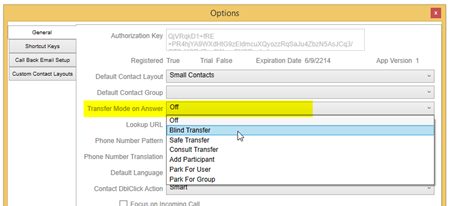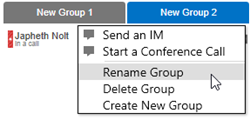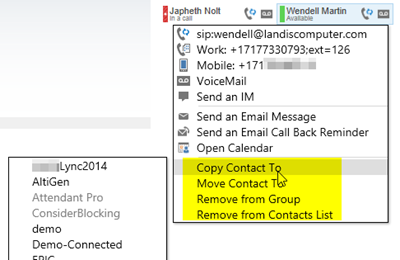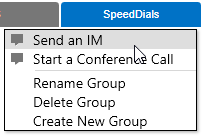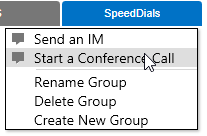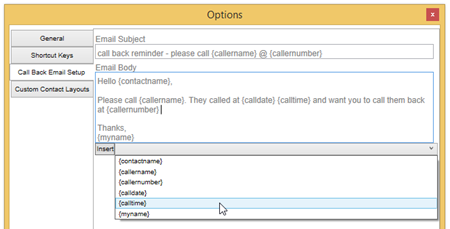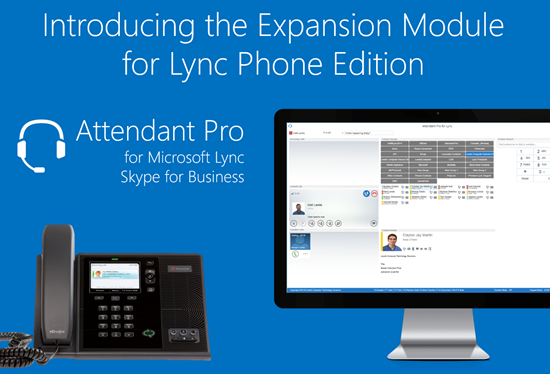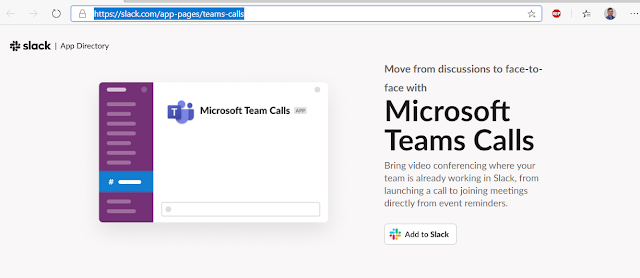We are announcing the updates today and they will be available March 2. (This is to give admins time to become aware & prepare)
New Features
- 1-Click Call Transfer: Call Set to Transfer Mode on Answer, Just click on contact, that’s it!
- Full Group and Contact Management in Attendant Pro
- Ability to designate hotkeys as global or application level only
- Hotkeys for each transfer type
- Select Dial functionality (selection in any app dialed with hotkey)
- Send Group Instant Message from "Contact Group" [No additional server]
- Start Conference Call from Contact Group [No additional server]
- Screen size, position and monitor/display saved on AP app exit
- Ability to customize/edit "Email Call Back Reminder" subject & body
- User photo shown in My Information area
- Status area at bottom of main screen tweaked to more closely match Office 2013 and be more readable
- Contact Details and RGS Agent Groups Panel Resize Capability
- RGS Agent Group Information Panel (Now out of BETA)
- Response Group settings webpage launcher (Now out of BETA)
- Suppress Call Toast/Alert (Now out of BETA)
- Suppress Active Call Window (Now out of BETA)
- Some UI cleanup "Contact Details" panel
- Setting to enable ability to type or copy numbers and letters into Search" during active call as DTMF (Now out of BETA)
- Attendant Pro window border now matches Lync/Skype4B theme
- Various UI elements have been made to more closely match Lync 2013
- "Lync Front End Host Name" now auto populated
- CHANGE: Consult Transfer has had a little change in how it works. When a user initiates the “Consult Transfer” the initial Caller(1stcaller) does not go on Hold until the Consultee call is initiated. (this way the operator can keep talking to Caller until they have found the contact) BUG: Also, a bug that will be fixed very shortly, is that “Transfer Mode on Answer” must be set to OFF for Consult Transfer to work.
- CHANGE: Contact detail tooltip only pops up when user mouse is over presence/avatar of contact layout.
- CHANGE: Because you can now assign shortcut keys to all transfer types there is no longer a “default transfer type”, which means that F9 is now assigned to blind transfer.
1-Click Call Transfer: Call Set to Transfer Mode on Answer, Just click on contact, that’s it!
This means that all the operator needs to do is click the contact or number the call should be transfer to and…Done! Turn this super efficiency feature on in “Options” by selecting what type of transfer you want performed when you answer a call.
Full Group and Contact Management in Attendant Pro
Users can now fully manage Contacts and Group inside Attendant Pro.
Create, Delete and Rename groups.
Add, Copy, Move, Remove contacts.
Ability to designate hotkeys as global or application level only
All hotkeys can be global or application specific.
Hotkeys for Each Transfer Type
Each kind of transfer can have it’s own dedicated shortcut key.
Select Dial functionality (selection in any app dialed with hotkey)
You can select a phone number or SIP URI in any Windows application and press the “Select Dial” hotkey to dial that contact using Attendant Pro. (the default shortcut key is F2)
To setup just go into Options | Shortcut Keys and define a hotkey for “Select Dial”
Send Group Instant Message (right click "Contact Group")
Start Conference Call from Contact Group [No additional server]
Ability to customize/edit "Email Call Back Reminder" subject & body
Easily edit “Call Back Email” using easy interface.
User photo Shown in My Information Area
Since everyone wants to see themselves!
Contact Details and RGS Agent Groups Panel Resize Capability
Users can now resize “Contact Details” and “RGS Agent Groups” panels. (This is a first step in making Attendant Pro panels more user configurable.)
Community Support Forum: https://www.yammer.com/attendantpro
Get Attendant Pro Trial: http://landiscomputer.com/attendantpro