Sign Up to be a part of the Call Recording Pro BETA group: click here
We are glad to announce Call Recording Pro for Skype for Business (Lync): a call recording solution that is a 1 Minute Install and requires No Servers and is easy to roll out to groups without involvement of central IT.
Call Recording Pro technology will be introduced first as functionality built-in Attendant Pro in just a few days, after that it will introduced in a very light agent that can be installed on any computer running Skype for Business for Windows and can be rolled out centrally using standard Windows management tools. Call Recording Po will be a recording solution whether or not your organization is using Attendant Pro.
How Does It Work?
Call Recording Pro is a small application that runs side by side with Skype for Business client for Windows that records calls. Install in a minute and start recording. That easy.
Features
Below are some of the features:
- Ability to record Every Call (No click) or On Demand with 1-Click
- Policy to determine if users can stop recording in “Always Record” mode
- Easily listen to recordings locally using standard Windows Media player
- Auto upload recordings to OneDrive or corporate shared drive for easy manager access to recordings
- Recording will auto select the Skype for Business audio device
Limitations: It’s Not for Everyone
Call Recording Pro will fit many scenarios, but not all of them.
- Requires Skype for Business (Lync) client for Windows
- Works with all Skype for Business Optimized USB devices (USB headsets/handsets
- does not work with IP phones at this time
- Does not support switching the audio device during a call at this time
- Not targeted for legal or compliance scenarios
Quick Screen Shots
Just make a call and calls will be recorded!
Easy to configure
Just set recording to your preferred type.
If policy allows it, easily stop recording for confidential information
Easily listen to recording locally. Right click on “Start Recording” button on main screen.
You will see the folder with recordings.
Or have Call Recording Pro automatically upload recordings to OneDrive for easy search and playback by managers
Or mobile devices using OneDrive application [1]
Using standard Windows audio player
FAQ
Q. Will my side be recorded when I mute myself in Skype for Business?
A. No.
Feedback
We realize this is a new way to go about Skype for Business call recording and we welcome your feedback.
Sign Up to be a part of the Call Recording Pro BETA group: click here
[1] – Requires WAV capable player on device. VLC is a free, WAV player for Android devices.







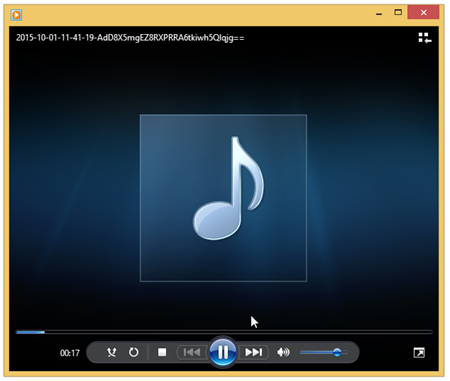
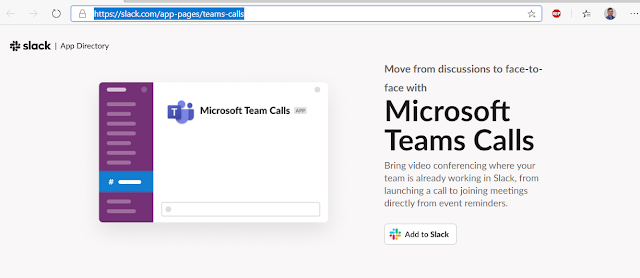



This comment has been removed by the author.
ReplyDeleteReally I enjoy your site with effective and useful information. It is included very nice post with a lot of our resources.thanks for share. i enjoy this post.
ReplyDeleteupload zoom recordings to onedrive,
I have found that this site is very informative, interesting and very well written. keep up the nice high quality writing. Teams Phone System
ReplyDeleteI'd like to take the power of thanking you for that specialized guidance I've constantly enjoyed viewing your blog.
ReplyDeletehttps://bizop.org/
Congrats you individuals are doing with this blog site.
ReplyDeletebusiness opportunities