Download the v1.0.5725.25009 MSI Installer: Click Here
- New Features
- Significant Search Performance Improvements
- Advanced Search
- New Filtering Capabilities
- Search Exchange GAL via EWS
- Search Any External Contact List
- Multiple Contact Lists
- PC and User Level Contact Lists
- Saved Dynamic Contact Groups
- Segmented Contact List
- Connect to Exchange different than local PC credentials
- Search Results Limit
- Search Results Count
- Fixes
- DTMF with “Transfer on Answer” would sometimes not allow switching “keypad mode” between DTMF & DIAL.
Significant Search Performance Improvements
We have done some refactoring of our search code that makes significant performance improvements to the existing Basic Search and the new Advanced Search.
Advanced Search
By default Attendant Pro uses Basic contact search which uses the Skype for Business SDK logic for searching for contacts. We have now added Advanced contact search which increases performance, add more flexible filtering, adds ability to search external contact lists and adds some other features.
The Advanced Search is enhancements on top of Basic Search except that it does not include Skype for Business search. (which means if you want to use Advanced Search you would effectively need to enable download Exchange GAL contact list to replicate Skype for Business-like contact list.)
Advanced Search: New Filtering Capabilities
With Advanced Search there are more global filtering capabilities. For example, you can show all the contacts in a certain Department. (with Basic Search/Skype4B SDK you can only see all the John’s, for example, in a certain Department). So typing “Department:(Sales)” and nothing more will show all the contacts in the “Sales” department. Some other fields you might want to use as filters:
Department, office, attribution, title, company, locationname
Search Exchange GAL via EWS
If you turn on Advanced Search you will likely want to have the Exchange Web Services Address Book” contact available to search. To turn this on:
- Make sure “Enable EWS Integration” is turned on in the “Exchange Web Services Settings” (this may already be enabled for other features.)
- Search = Advanced
- Search Exchange Web Service Address Book = Enabled
- EWS Address Book ID = If Exchange is accessible on your local network this will automatically fill in. If not, here are details on how to get this: Click Here
Advanced Search: Search Any Contact List--Legacy PBX, Cisco, Avaya or Line of Business Contact List
You can now search any contact you or your IT defines by simply putting a contact list file in a folder. This is a simple CSV file with the below Column headers.
DisplayName, FirstName, LastName, SipAddress, EmailAddress, WorkPhone, MobilePhone, JobTitle, Department, Company, Location, Office
The columns can be any order. The “SipAddress” column will identify which Skype for Business (Lync) contact is used for presence for this contact.
IT can place the contact list(s) in the appropriate folder on the local PC using standard scripts and Group Policies. When this feature is first turned on or after a contact list is updated Attendant Pro needs to be restarted to reload the new contact list.
Advanced Search: Multiple Contact Lists
You can have as many contact lists as you want. Just drop as many CSV contact list in the appropriate folders and restart Attendant Pro.
Advanced Search: User and Computer Level Contact Lists
You can have user or PC level contact lists. This means difference users and PC’s can easily have unique contact list(s).
C:\Users\<username>\AppData\Roaming\Landis Computer\Attendant Pro\Contacts
C:\ProgramData\Landis Computer\Attendant Pro\Contacts
Advanced Search: Saved Dynamic Contact Groups
Using Advanced Search filtering capabilities combined with Quick Access Shortcuts” means you can easily save 1-click shortcuts to predefined contact groups. What’s nice about a saved Advanced Search is that if administrators adds new users into a department they automatically show up in the group.
A perk of using “Quick Access Shortcut” is you can assign a shortcut key to display this group.
Connect to Exchange different than local PC credentials
If you want to connect to EWS other than using local PC credentials (example: Office 365, hosted Exchange, etc) you can type these alternative credentials under “Exchange Web Services Settings” as shown below.
Ability to Limit How Many Results Returned
There is now a setting to determine how many results are returned when a search is done. Fewer returns improves performance even more.
User Interface Improvement: Presence Indicators Use Skype for Business Icons in Skype4B Skin
My contact presence.



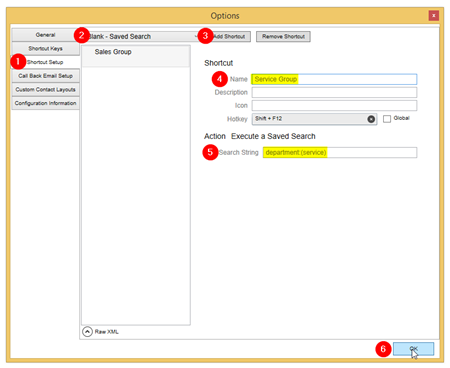





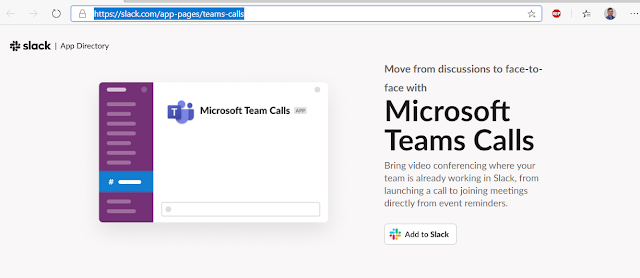



SnapChat Names
ReplyDeleteContact Names
Start a Blog